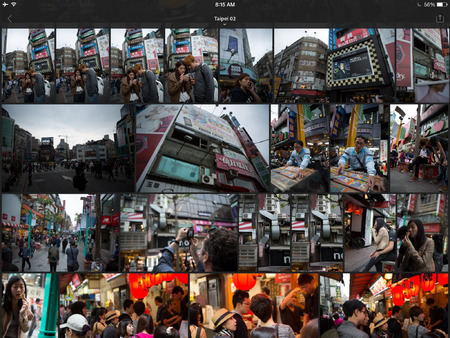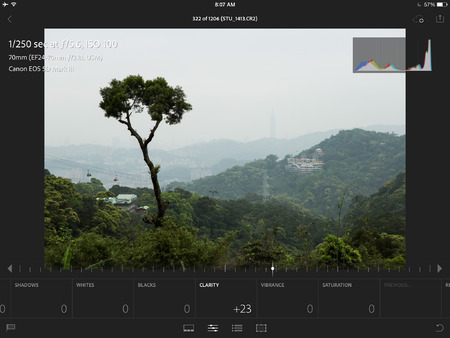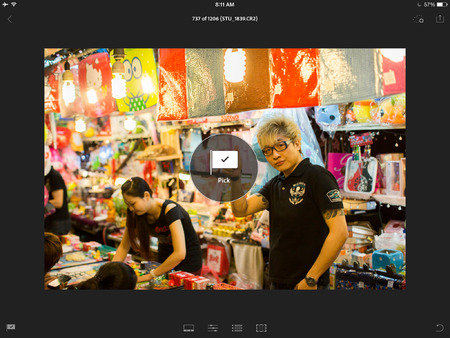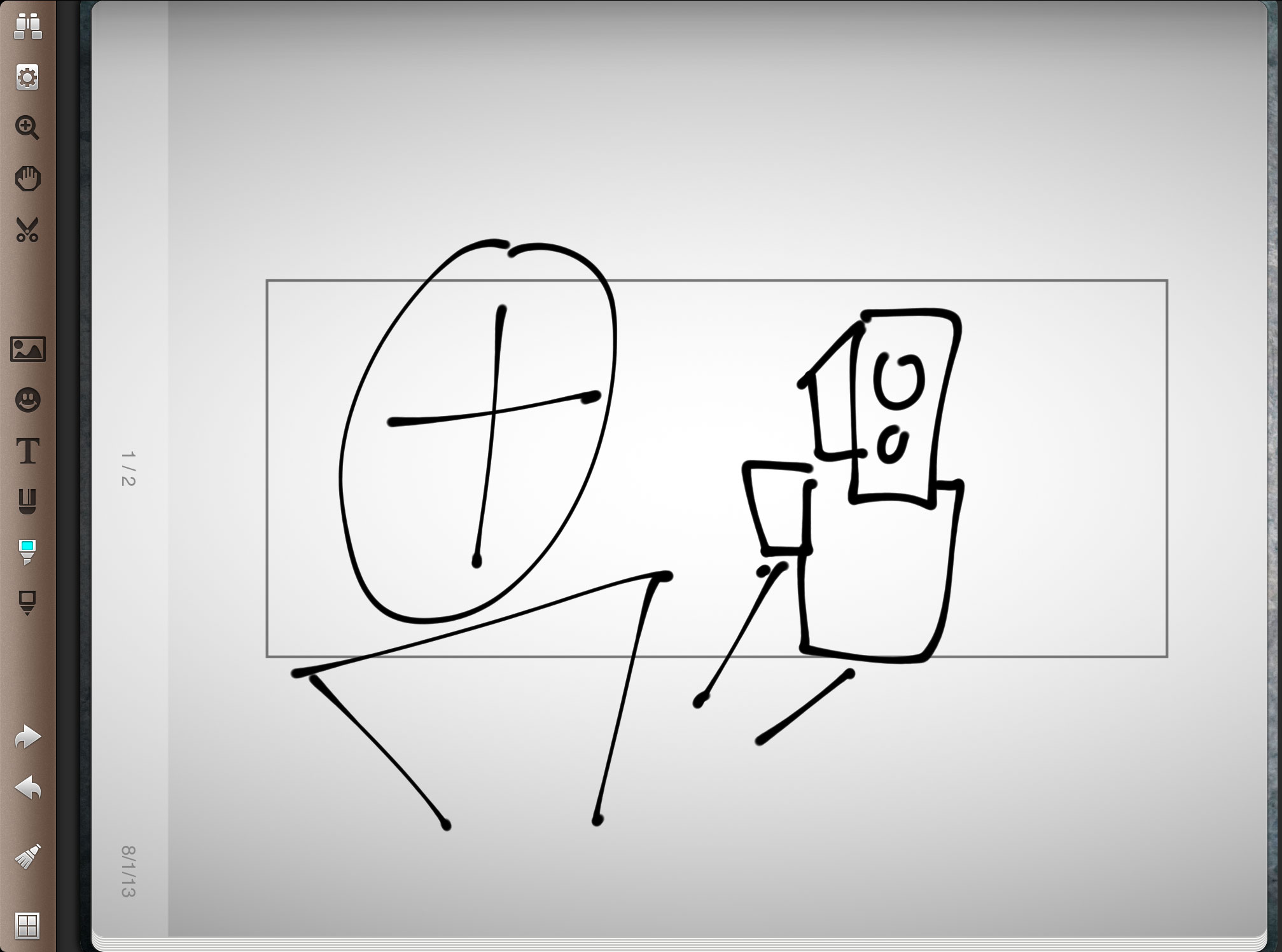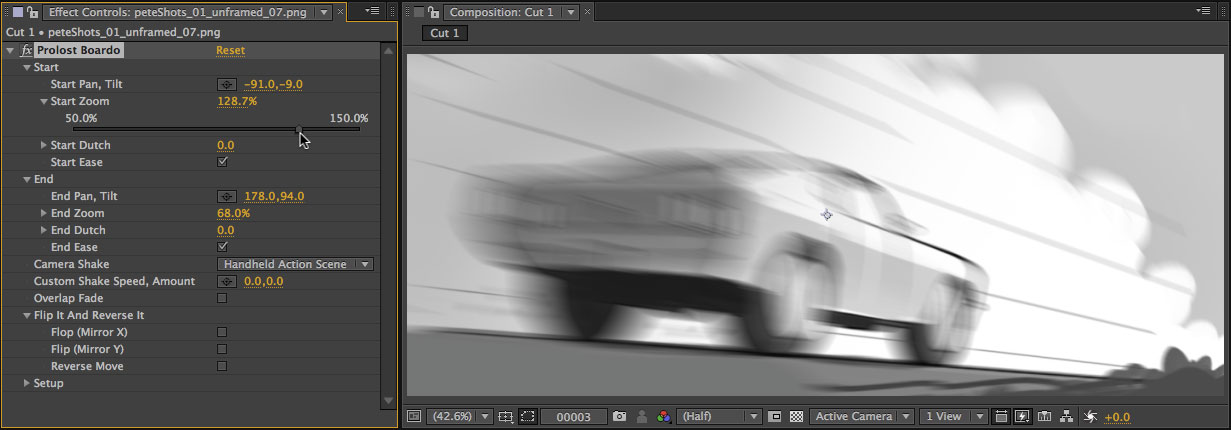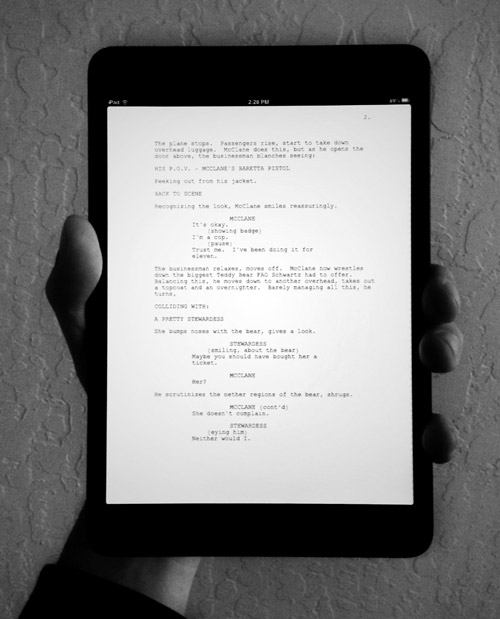Lightroom Mobile
 Monday, April 7, 2014 at 11:39PM
Monday, April 7, 2014 at 11:39PM Adobe has released Lightroom mobile, an iPad companion app for Lightroom that syncs with your desktop catalog via Creative Cloud.
Is it the mobile companion app to Lightroom I asked for two years ago? Not exactly. It’s both much more, and a little less.
Lightroom mobile is based on the rather remarkable achievement of running the entire Adobe Camera Raw engine on your mobile device. This, combined with the recent addition of lightly-compressed proxies to the DNG format, means that Lightroom mobile can accurately edit the full range of values in your raw originals, and then sync those adjustments back to your main catalog.
If the editing features are miraculous, the sorting and metadata features are, let’s say, streamlined. The only thing you can sync are Collections. I don’t use Collections as a part of my organization, which means I have to create them just for the purpose of syncing. You choose which Collections sync, up to 60,000 photos.
You can flag and reject shots. That’s it. No star ratings, color labels, no keyword tags. You can move/copy shots from one synced catalog to another though.
I’d suggested syncing the catalog, not the photos. I wanted organizing, not editing. Turns out, I love having the editing control. But it does come at the expense of speed and storage requirements. You can rapidly flip through shots and flag or reject them with a swipe. But as you do, Lightroom will be loading that whole DNG proxy.
Lightroom mobile lets you sit back on your couch and rapidly triage a shoot, flagging and rejecting shots easily. There’s more than enough editing control to make an informed decision of whether a shot is a keeper or not.
If you collaborate, it’s pretty cool to hand off your iPad to a colleague (or spouse) and ask them to pick their favorites. Keep the desktop version up as they do, with a filter for Flagged, and watch your screen fill up with their selects.
I wanted a mobile companion app to help me keep up with the endless task of sorting and organizing my main catalog. We didn’t quite get that. Instead, we got some organization and metadata tools, and impressive, if not as obviously utilitarian, editing capabilities.
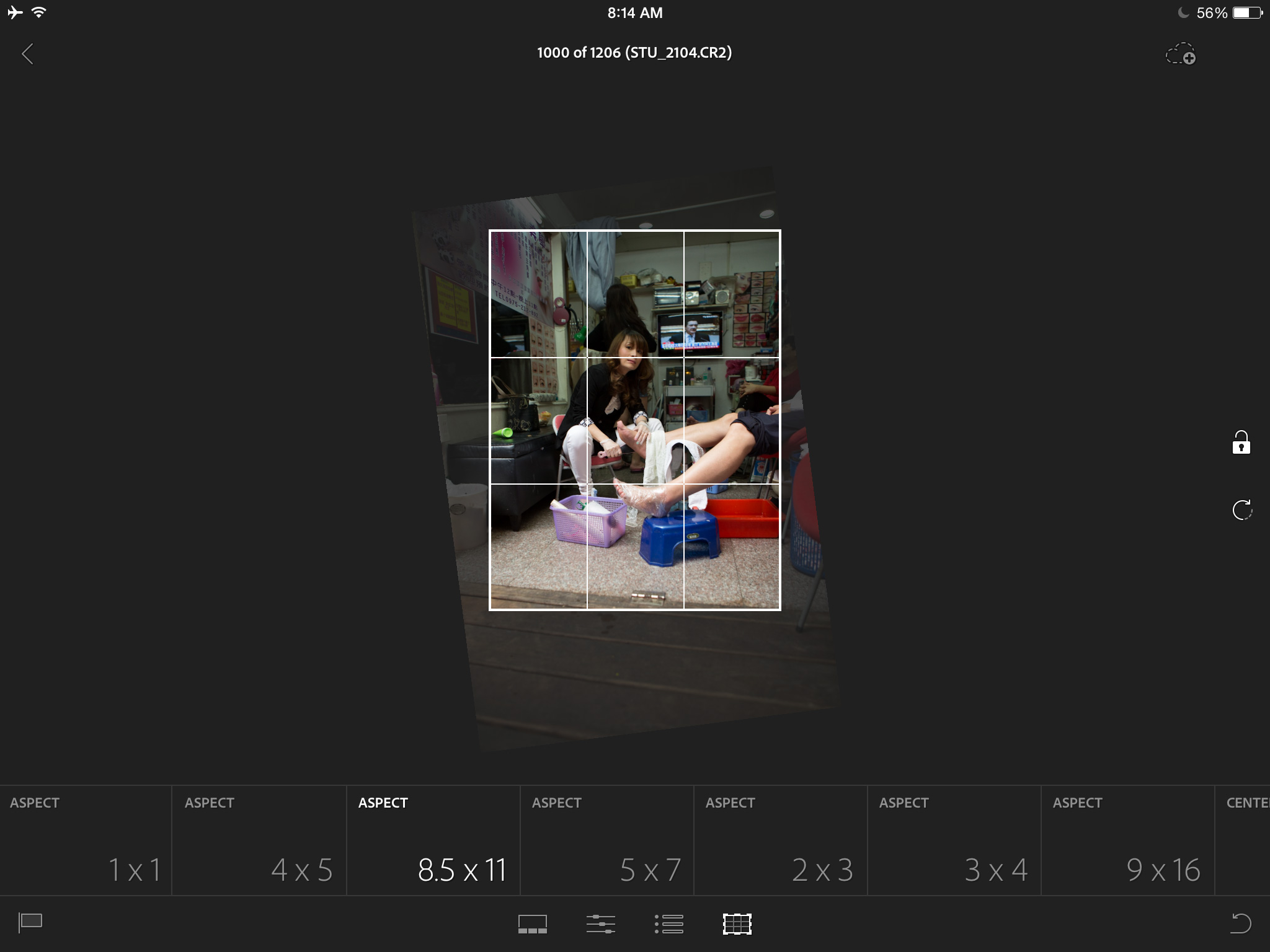
I like Lightroom Mobile enough that I bought a new iPad with LTE so I could use it to its fullest. It’s super useful, even if it’s not exactly what I wanted. Which is exactly what a 1.0 should be. With that in mind, here’s what I’d love to see in future updates:
- Lightweight syncing of my entire catalog. I don’t need DNG Proxies for everything, but a thumbnail would be great.
- Keyword tags, and the ability to search/sort by them.
- Reverse geocoding. Show me my photos taken near where I’m standing, or let me tag a photo with my current location.
- Presets. The ones in Lightroom mobile are Adobe-supplied. I’d like to be able to selectively sync presets from Lightroom Desktop.
- Collaboration. I’d like to be able to share photos with a collaborator and let them set metadata separately from mine. Let me, the agency, and the client all make our selects, and then allow only me to see how they overlap.
Lightroom mobile is a free download on the App Store, and requires one of several several existing Creative Could plans, including the Photoshop Photography Program at USD $9.99/month. It requires Lightroom 5.4, also released today. An iPhone version is coming soon.