iPad for Filmmaking, Day Six Report
 Thursday, April 8, 2010 at 1:54AM
Thursday, April 8, 2010 at 1:54AM I’ve had my iPad for six days now, as anyone following me on Twitter knows. I realize that some of my Twitter followers find the iPad chatter to be a divergence from my usual filmmaking tweets seasoned with occasional missives about coffee and photography (both of which are, for me, filmmaking tools)—but that’s not the way I see it. My iPad has been quite busy over the first near-week of its life as a filmmaking tool.
First and foremost, I hoped that I would enjoy reading screenplays on my iPad, and I am happy to report that I do, very much. I read a ton of screenplays, many in PDF format. I hate reading them on my computer screen, especially my laptop. Not because of the backlit screen, but because of the psychological association I have with my computers. They are devices for doing work. They are a constant and cacophonous source of distraction. Reading screenplays, even well-written ones, is weirdly not easy. If you’re susceptible to distraction, reading a screenplay on a laptop can be like trying to count ceiling tiles at a Victoria’s Secret fashion show.
Printed screenplays are much better, but I hate wasting the paper myself. If they come to me printed, great—but even when printed double-sided (which welcomely is now the industry standard), they add up in meatspace. My 17” MacBook Pro, an extra battery, power adapter, and three screenplays crammed in a bag is a recipe for a very sore shoulder.
The minute the iPad apps started flooding the iTunes store, I began a search for a good PDF reading app. I flirted briefly with converting the screenplays to the ePub format used by Apple’s iBooks app, but with disastrous results. Here’s a cool article by someone more persistent that I—but while I certainly gave up in part due to laziness, it was also because I realized that ePub is not ideal for screenplays. ePub books can be re-flowed and re-paginated on the fly by the device, and that’s not a good thing for scripts, where white space, formating, and page numbers matter.
I didn’t just want to be able to read screenplays, I wanted to be able to make notes on them. There is a full-blown PDF annotation app called iAnnotate PDF, but I skipped it due to its complexity, and to be honest, because it is about the ugliest app I’ve seen yet on the iPad app store. I don’t need a ton of functionality, I just need to make little margin notes, like one can easily do in Apple’s under-appreciated Preview app on the OS X desktop.
Which sadly ruled out the simple, elegant, and bargain-priced (for now) GoodReader, which has a number of fans, including writer/director John August.
I found my sweet spot with ReaddleDocs. It is fairly priced at $4.99, and while not a standout in UI design (the icon is unfortunate, and the mechanics of organizing files are convoluted), it somehow has nailed exactly the amount of information I want on my screen when reading a script.
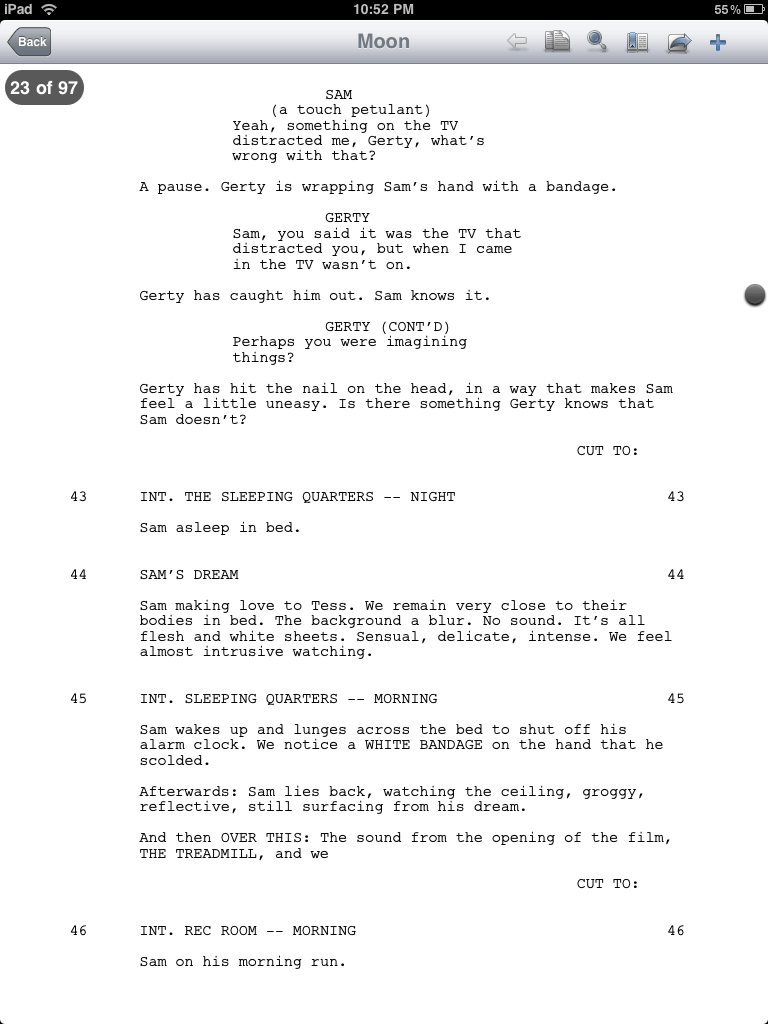
Some iPad periodicals have been criticized for failing to provide a sense of place within the larger document. Readdle is doing two things to subtly combat that here. Obviously the current page number and total page count are at the top of the document, but what I really love is the black dot on the right. When holding a printed screenplay, you always have an intuitive sense of how far through the document you are. The dot provides that perfectly. Wonderful.
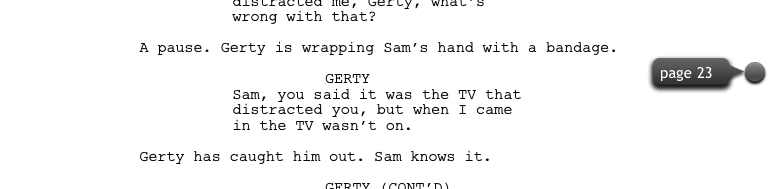
Tap that dot and you can rapidly move to any page. The refresh rate is standard-issue iPad-awesome.
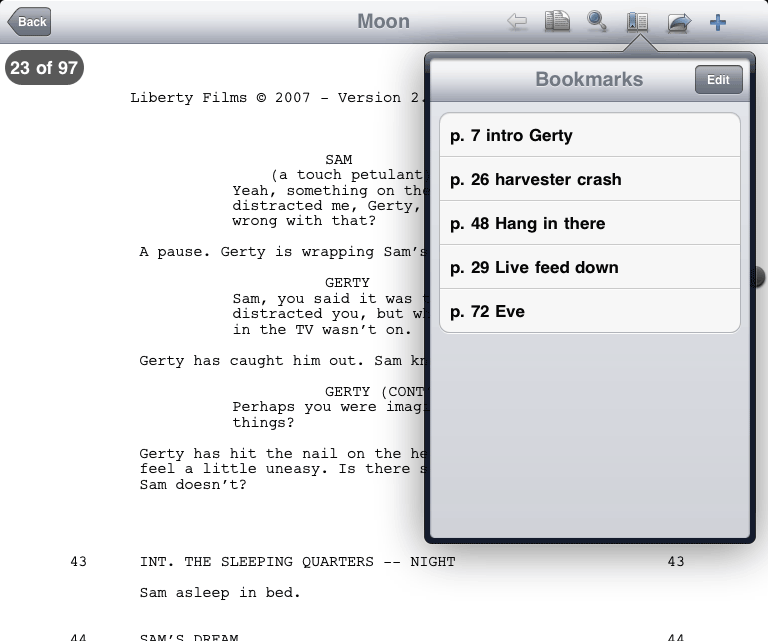
ReaddleDocs allows you to set as many bookmarks as you like, and name them. This is the capability that I have bastardized into a basic margin notes feature. Brevity is warranted, lest you type right off the edge of the screen (a forgivable bug for a day-one app). Another reason not to go too crazy with the bookmark/notes is that there is no way to export them.
The last thing I’ll say about Readdle is that, like GoodReader, it knows that the default iPhone OS PDF reading service is unsatisfactory, and replaces its scrolling model with a page-turning one. Here I have another minor complaint (which echoes August’s about GoodReader)—the page turning gesture in ReaddleDocs is too stubborn, and the redraw is not as slick as the rest of the app. Again, I forgive this as a version-one issue that would be hard to test for without an actual device in hand. I don’t expect (or want) fancy iBooks-like page flipping animation, just something simple and smooth (and left-to-right) like what’s in the excellent Amazon Kindle app.
Readdle and GoodReader can both grab your PDFs from the web, Dropbox, email accounts, and computers on a shared Wi-Fi network. There is a seemingly never-ending flow of classic screenplays available at mypdfscripts.com.
So that’s reading screenplays—how about writing them? Final Draft is working on something for the iPad, as are the developers of iPhone screenwriting apps Screenplay and ScriptWrite. Until those options materialize though, the clever duo of Joke and Biagio have created a template for Apple’s Pages app that achieves screenplay formatting via Styles, which allow some automation (hitting Return after a character name will take you to a dialog element automatically), but not much (no Tab to advance through elements).
Adobe has a cloud-based, colaborative screenwriting web app called Adobe Story, currently categorized as a “free preview version” at Adobe Labs. Who would have thought that Adobe would provide the Google Docs of screenplays? There’s even a standalone AIR app. If ever there was a screenwriting app that wanted to be on the iPad, its Adobe Story. And with Adobe running AIR apps on iPads on day one, maybe there’s hope.
If you plan on writing anything long on the iPad, you may want to consider a physical keyboard. I like the Apple Bluetooth Keyboard because it allows flexibility in how you position and orient the device, and because Bluetooth was named after a Viking.
There are several movies that provide endless sources of inspiration to me, and since I own them all on DVD, I have no compunctions at all about ripping them with Handbrake and storing them on the iPad. Sex them up with cover art from this search engine (in iTunes, File > Get Info, Artwork tab, Add).
I used Apple Compressor to make iPad-friendly version of my demo reel, my short films, and various other inspirational videos found around the web.
I’m using the new Publish functionality in Lightroom 3 Public Beta 2 to fill my iPad with portfolio images, along with color reference stills, reference images for projects in development, and the usual family photos. Since I don’t use iPhoto, I just tell iTunes to sync my iPad with a specific folder I’ve created. Sub-folders become iPad “albums.”
So I have a dozen screenplays, a half-dozen feature films (with commentary tracks), my entire photography portfolio, and the ability to watch anything Netflix streams, all tucked neatly in my new murse. Not bad for less then a week into things. I bought the iPad with specific (and, so far, not very adventurous) ideas about how it could instantly become a useful filmmaking tool, and so far it has met and exceeded my expectations.














