Tall Computers
 Monday, June 11, 2012 at 5:31PM
Monday, June 11, 2012 at 5:31PM 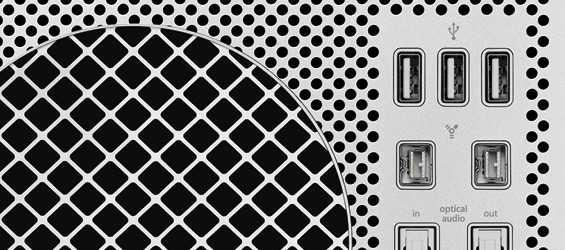
Today, amidst many exciting announcements about thinner laptops and operating systems, Apple quietly updated their Mac Pro line. As Marco Arment put it:
After two years, the Mac Pro was “updated” today, sort of: now we can choose slightly faster two-year-old CPUs at the top end, and the other two-year-old CPU options are cheaper now.
That’s about it.
Folks who make moving pictures for a living have been eagerly awaiting—and debating the likelihood of—a Mac Pro update. This non-update update does little to squash the debate. Is this a placeholder bump while Apple readies the “real” new Mac Pro? Or is this the death knell for the Apple’s tower line?
When I described the ray-tracing 3D renderer in Adobe After Effects CS6 usable only by those with high-end graphics cards, many commenters took the opportunity to turn it into a Mac vs. Windows debate. That’s not how I saw the problem, but it did raise an interesting question:
Is it Apple’s job to build computers for our (Possibly Adobe) software, or is it Adobe’s job to build software for our (Possibly Apple) computers?
The easy answer is “both.” But there’s more to it than that. Apple clearly showed today a continued commitment to making computers lighter, prettier, and where possible, faster. The emphasis is not solely on performance—performance is one aspect to consider when buying a computer, but Apple has had great success getting customers to consider other factors, such as, you know, what it’s like to actually use the thing.
If Apple continues to focus on thin laptops with long battery life rather than dozen-core towers with $2,000 video cards, should Adobe reconsider its focus on features that require high-end hardware?
Or should Adobe concentrate on making kick-ass software that blazes on modern workstations, and leave their customers to select the best machine for their needs?
“Just get a PC. They’re cheap.” This has been a common refrain in the face of Apple’s seeming disinterest in the workstation market. And it is very true that a pimped-out, top-of-the-line Windows tower can be had for a steal compared to what Apple charges for these barely-reved Mac Pros.
But it’s Not That Simple
If you use a Mac, and you decide that you’d rather run Adobe’s Production Premium CS6 on a “cheap” Windows machine, you’ve got some decision making ahead of you. Most of Adobe’s software (a notable exception being Lightroom) is licensed for one platform only. You can crossgrade your license, but there are some gotchas. If you’re not on the very latest version, you’ll have to upgrade as you crossgrade. But more significantly, your Mac license becomes invalid. If you do the very common (And Adobe-sanctioned) thing of running your CS6 license on both a laptop and a desktop, you can’t split that happy arrangement across OS borders. Switching to a Windows CS6 setup means either giving up CS6 on your laptop, switching to a Windows laptop (ugh), or buying two seats of CS6.
UPDATE: Thanks to those who pointed out that a Creative Cloud membership earns you two platform-agnostic CS6 instalations.
The other issue could be your display. I currently use a MacBook Pro and an iMac. If I bought a Windows tower, I’d need to buy a new display. This is not something I’d cheap out on—you know, because I look at it.
So let’s review. “Get a PC, they’re cheap,” for me, really means buying:
- A tricked-out PC
- A high-end display
- Either a Creative Cloud membership, a 2nd license of CS6, or a Windows laptop (kill me now)
This cheap PC is not turning out to be so cheap after all. And we haven’t even discussed the other software I might need to buy. Not all developers are as enlightened as Red Giant when it comes to cross-platform licensing.
Tower? I Don’t Even Know Her.
I haven’t kept a Mac tower in my home since they were blue. At The Orphanage, I had various Mac and Windows workstations at my desk over the years, but I did most of my work on Mac laptops. Now I split my work between my laptop—often connected to a 30” Cinema Display, and my wife’s iMac.
Of course, I’d re-think that if I was working for paying clients in the room. And even when my only client is me, I’m still not 100% satisfied with my laptop lifestyle. Do I want a pimped-out tower in my office and a lightweight MacBook Air for mobile work and writing? Or do I want a top-of-the-line mobile workstation and a serviceable desktop solution? Could I really run After Effects on an Air? How crazy-making would it really be to use Windows at my office and Mac at home? And sweet mother of internet, which PC would I even get? And which display?
And if I buy a tall computer, am I becoming even more of a niche user than we image-making professionals have ever been—focused on expensive, rarified performance that costs a ton no matter where you find it, rather than on the type of highly usable computers that Apple champions and the world copies? And encouraging Adobe’s rapid skating toward where the puck was a few years ago, rather than pushing them toward creating a great experience on todays lighter, more elgant machines?
Just get a PC, they’re cheap!
If only it was that simple.
 Stu
Stu
Tim Cook confirmed in an email to a customer that Apple is not done with the Mac Pro.
Thanks for your email. Our Pro customers like you are really important to us. Although we didn’t have a chance to talk about a new Mac Pro at today’s event, don’t worry as we’re working on something really great for later next year. We also updated the current model today.
 Stu
Stu
Shortly after writing this, I put my money where my mouth is and bought a maxed-out 13” MacBook Air.











