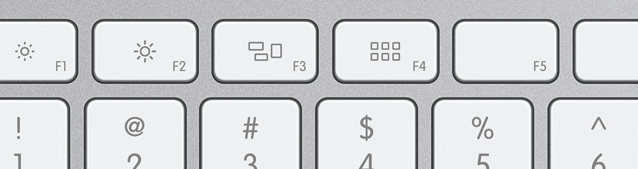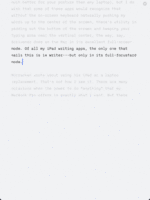Final Draft Inc. announced yesterday that they’ll be releasing Final Draft Reader for iPad next week. The company had already warned us that they were scaling back their iPad efforts from a full screenplay editing app to just a reader. It will be interesting to see what they’ve come up with.
There’s nothing new about reading FDX files, the native format of Final Draft, on an iPad. Screenwriter and Fountain co-creator John August has an excellent app for just that. FDX Reader is a must-have for any screenwriter, and a model of iPad beauty and simplicity. But it lacks annotation features, so there is room for Final Draft Reader—if FDX files and their embedded “scriptnotes” are exclusively the world you tread in.
But of course, that’s not the case for most filmmakers. Most screenplays are shared in PDF format, and that’s a very good thing.
A Thousand Screenplays in Your Pocket
Before the iPad was even announced, I dreamed of a better way of reading screenplays. The only real option I considered was the (now discontinued) Kindle DX, which could correctly display PDFs and cost $489.
So for this reason alone, the price of the iPad felt “pre spent” to me on the day of the announcement. I knew that there would be some way that the iPad would become the powerhouse document reader I’d dreamed of. And it did—but not right away.
It’s painfully obvious that the iPad is good for reading. Maybe not as good as a Kindle, but darn good. Reading screenplays, however, is more than just “reading”—it’s work. You’ve promised to give a friend your honest opinion on her latest effort. You’re “breaking down” a script for production. You’re proofreading your own draft, checking for plot holes, misspellings, or colossal suckiness. Even if you’re reading a screenplay purely for fun, you’re reading something that isn’t a final product. You’re reading a recipe book while your stomach is growling.
All of these tasks require attentive reading and some form of note-taking. The very least I do when reading a screenplay is mark character introductions and major plot beats. When you’re watching Ocean’s Eleven, it’s never a problem to keep track of the characters. Brad Pitt is rather memorable, and quite distinct from George Clooney and Matt Damon. But when reading a screenplay, they’re not movie stars yet—they’re just “Danny,” “Rusty,” and “Linus.” You’re going to need some way to keep track of them amongst Frank, Reuben, Livingston, Virgil, Turk, Saul, Yen, and Basher. You’ll be forgiven for flipping back to that dog-eared page to remind yourself who is who.
No one reads a printed screenplay without a pen in hand. So a tablet that allows “reading” a PDF isn’t enough to replace a hardcopy for the work of reading a screenplay. We need digital dog-ears.
Of course, one could simply use a computer for this. But there’s something both awful and impossible about reading off a laptop screen. My computer feels like a thing to do work with. I lean forward to use it. It bleeps at my with distractions and beckons me to be productive, or to research how felines behave when video cameras are nearby.
The iPad, on the other hand, invites you to lean back. To not switch apps. To read attentively.
On my sixth day of owning an iPad, I wrote about my experience reading screenplays on it. I’d found an app I liked called ReaddleDocs. I’d bought, but was not happy with, the most popular iPad reading app at the time, GoodReader from Good.iWare. I found it ugly, clunky, and un-iPad-like—but I relied on it for its bevy of features that Apple couldn’t or wouldn’t include in the initial iPad release, such as Dropbox file access and handling compressed files.
A year and many apps later, the two apps I use for reading screenplays now? GoodReader (now $4.99) and a newer app from Readdle called PDF Expert ($9.99).
Pretty vs. Practical
Rather than build true PDF annotation into ReaddleDocs, Readdle instead chose to launch an entirely new app. PDF Expert does a lot of what GoodReader does, and it is much prettier. But I’m a little grumpy with Readdle for making me buy a new document-reading-and-management app rather than simply improving their existing one (like Good.iWare did with the orginally 99¢ GoodReader). I shared this feeling with them, and it obviously fell on deff ears—they recently released yet another PDF annotation app.
 GoodReader on the left, PDF Expert on the right, both with their dismissible HUD UI’s shown. Click to enlarge.
GoodReader on the left, PDF Expert on the right, both with their dismissible HUD UI’s shown. Click to enlarge.
Compared to PDF Expert, GoodReader still feels clunky and cluttered. It’s un-Apple-like in that it excludes no features for lack of polish. But it has been getting steadily better. And those plentiful features are pretty handy.
PDF Expert, on the other hand, is gorgeous. It’s also quite feature-rich, so it can be a bit daunting, but the taste level will be refreshing to aesthetically-sensitive filmmaker types. While this prioritization of prettiness is mostly welcome, it potentially fails the user in one very important case: the text selection widget—the tool you’ll be using more than anything else while annotating—feels a tiny bit laggy and tap-resistant compared to GoodReader’s unadorned iOS-native version. It’s pure speculation on my part that PDF Expert’s extra UI chrome is to blame for this of course. I’ve mentioned it to Readdle and they say they’re looking into it.
My favorite feature of both apps is, of course, Dropbox sync. Every time I get a new screenplay, I save it into a specific folder on my Dropbox, and then press “Sync” in GoodReader or PDF Expert. Not only do the apps load any new documents, they also save back to Dropbox my annotated copies. The annotations that GoodReader and PDF Expert add to PDF files are standardized and compatible, so I can open a marked-up scripts in Preview on my Mac and see—even edit—my notes.
GoodReader and PDF Expert have nearly identical popover windows for browsing your bookmarks and annotations. This makes going over your notes a breeze. If I’m sharing my thoughts on a script with the writer, I’ll sit with this window open and tap each note, which takes me to the correct page. It’s a live list of things to talk about.
 Digital dog-ears.
Digital dog-ears.
The best notes-givers follow up an in-person or over-the-phone conversation with a emailed write-up of all notes discussed. Both apps make this wonderfully easy. You can email the annotated PDF, or a summary of your annotations, or both. The annotations summary is probably the “killer feature” of these two apps for me. The only bummer is that your page numbers will be off by one, since PDF screenplays tend to have a title page before page one. I have contacted both Good.iWare and Readdle to request a solution to this problem, which is not unique to screenplays. To their credit, Readdle replied, where Good.iWare did not.
Surprise: I Choose The Hot Russian Model
Very much due to their responsiveness to my feedback (not that they’ve implemented any of my suggestions—just that they replied), I now use Readdle’s PDF Expert almost exclusively over GoodReader. Software is about relationships. So PDF Expert gets my recommendation as the screenplay reading app of choice. Its polish, design, and the communicativeness of the developer is well worth the negligible extra cost.
I know there are many out there who accuse the iPad of being a “manufactured need,” a device that fills a gap that, for many, is a hairline crack, if it even exists at all. But for me, reading screenplays is something I honestly wonder how I ever accomplished before the iPad. With PDF Expert and FDX Reader already so well suited for the task, I somehow doubt I’ll be doing it any differently next week.
See also: What I Do With My iPad Part 1: Storyboarding, and What I Do With My iPad Part 2: Writing with a Keyboard
Update on Friday, February 10, 2012 at 4:47PM by
 Stu
Stu
John August has a great post today discussing the pricing of FDX Reader.
Update on Wednesday, February 15, 2012 at 9:18AM by
 Stu
Stu
Final Draft Reader is now available in the App Store for the price I predicted, $19.99.
 Friday, February 17, 2012 at 4:20PM
Friday, February 17, 2012 at 4:20PM